
In the midst of troubleshooting some issues with a 2015-purchased networked HP LaserJet P3015, upgrading the firmware became a necessary step.
Here we go.
After navigating the cavernous HP website, chock full of dead links, I eventually found the .RFU firmware file via https://support.hp.com. The file was last updated in 2017, but is still newer than what I had. The first battle is a slog, but a victory -- okay onward!
Now, I finally have the firmware file, HP provides a bunch of options in the readme file, all old-school and questionable, to accomplish the firmware upgrade. The first suggestion in the readme file is to print the RFU file, without any indication how to actually do so.
You don't have to read this -- in fact, please skip ahead unless you're really interested.
Upgrading firmware to a single device You can send an .RFU update to a device at any time; the device will wait for all I/O channels to become idle before cycling power. Please print a configuration page prior to performing any firmware update. To print the configuration page: 1. Go to the printer’s or MFP’s control panel. 2. Press the “Administration” Icon on the touch screen. 3. Select the "INFORMATION" selection on the touch screen. 4. Select "CONFIGURATION/STATUS PAGES”. 5. Select “CONFIGURATION PAGE”. 6. Select the “Print” button. On the printed CONFIGURATION page look in the section marked "Device Information" for the firmware date code. The firmware date code will look something like this: 20040322 48.001.0 NOTE: If the firmware update involves a change in the format of NVRAM, the NVRAM settings will be lost and must be set again by the customer. The elapsed time for an update depends on the I/O transfer time as well as the time that it takes for the printer to reinitialize. The I/O transfer time will depend on a number of things including the speed of the host computer sending the update and the I/O method (parallel, or network). The re-initialization time will depend on the specific hardware configuration of the printer, such as the number of EIO devices installed, the presence of external paper handling devices, and the amount of memory installed. Finally, any print jobs ahead of the .RFU job in the queue will be printed before the .RFU update is processed. NOTE: When the upgrade process has completed the LaserJet will reboot. Once the printer is back online, print a Configuration Page and verify that the new firmware has been installed.
But HOW do you actually do that?
I eventually remembered there is a "Print" function built into the HP's web interface (i.e. accessible via the printer's IP address). I look at it again, and it accepts "Only ’print-ready’ (*.ps, *.pdf, *.prn ) or printer firmware (*.rfu) files. Now we're talking!
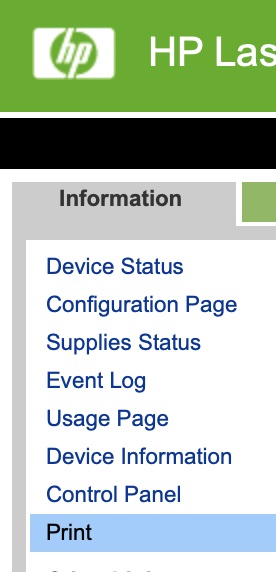
I am update able to upload my .rfu file here and the upgrade begins. After this initial screen, no further updates are provided, including no progress percentage updates.
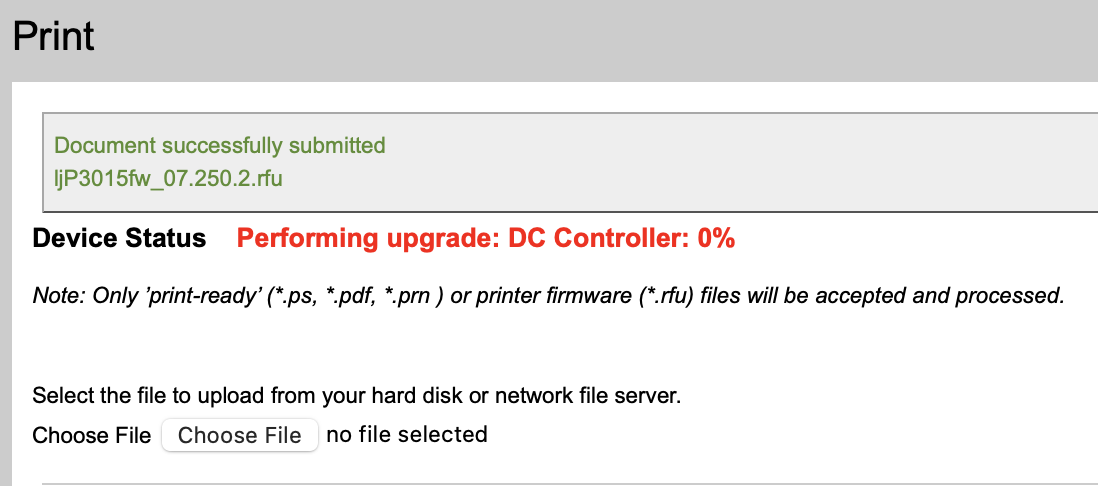
The HP readme file suggests it could take 10 minutes and will involve the printer restarting.
To monitor the progress, sitting with the printer is most transparent and best idea. However, I was remote. So, I give it 20 minutes to be safe, refresh the page, and the printer is up and running.
I check the printer's configuration page (/hp/device/this.LCDispatcher?nav=hp.Config) and it now shows the newer firmware version. We're officially upgraded! Success!
I do not hope anyone else has to do this, but I hope it's helpful if you are so unfortunate. Let me know if this helped by leaving a quick comment below -- it keeps me motivated to keep sharing.
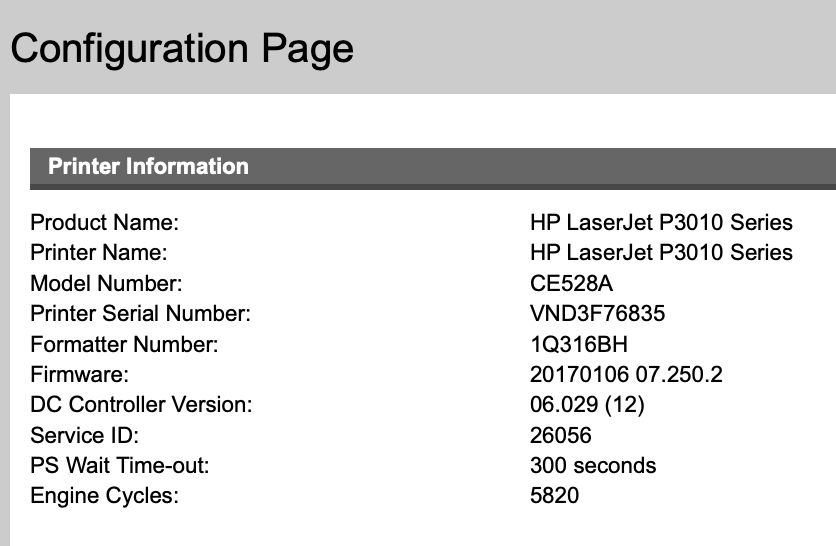
Add new comment