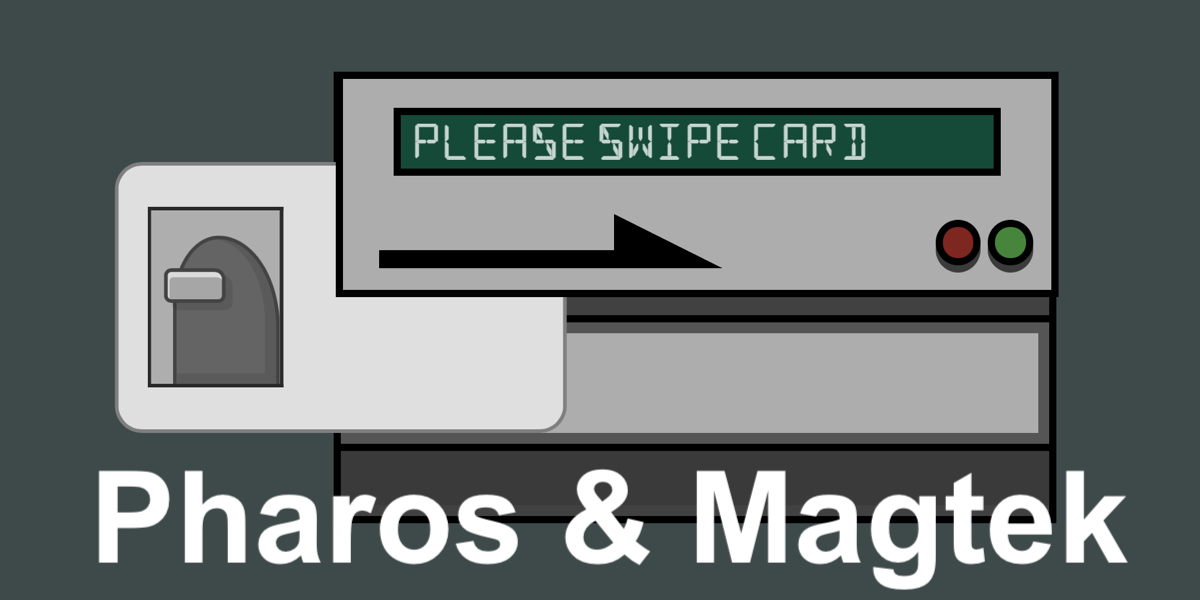
-
Download the "USB Swipe & Insert Reader - PN99510026" Demo Program application for Windows. This application can be found on Magtek's Card Reader Support Page. Run the installer, open the "USBMSR Demo" application from the Programs->MagTek menu, and connect the card reader to a USB port -- The swipe device should be recognized by the computer and the Demo Program application.
-
It seems the default configuration of a new out-of-the-box USB swipe reader can vary, but for me, in order for the swipe reader to work properly with our Pharos release station, I needed to make sure the following was true:
- The swipe device is in "keyboard" mode rather than HID
- "Track 2" data is being read from the card. This might not be the same for others at other institutions, but this is the track on the card containing the ID number, which is the information our system needs to work.
-
A carriage return is automatically entered after the reading of the track ("CR")
-
To insure the swipe device is configured this way, we need to use the demo program to submit the appropriate codes to make the changes to the swipe device.
In the white "Send Message (Hex)" text field, one at a time, enter each of the following codes and click "Send Msg". Note that after submitting each of these codes, you also need to submit an "02" code, which saves the change and restarts the swipe device.
- Enable keyboard mode rather than HID: 01 10 01
- Switch to read "track 2 only": 01 03 04
- Enable "CR" (carriage return) after each track: 01 05 8D
- That should do it! As a quick test to verify what data is being read by the card swipe reader, open a new text file, swipe a card and see what appears...essentially the swipe device is just a keyboard!
List of all of the Magtek code options
01 10 00 CONVERT TO HID
FC 55 AA DEFAULT SETTINGS-TO HID
01 03 01 TRACK 1 ONLY
01 03 04 TRACK 2 ONLY
01 03 10 TRACK 3 ONLY
01 03 05 TRACK 1,2
01 03 95 Track 1, 2 & 3
01 03 14 TRACK 2,3
01 04 03 DON'T SEND SS/ES
01 04 63 SEND SS/ES
01 02 10 SLOW DOWN -
01 05 8D CR AFTER EACH TRACK
01 05 0D CR AT END
01 05 08 BACKSPACE INSTEAD OF CR
01 14 31 SUBSTITUTE 1 FOR SS ON TRK 1
01 15 32 SUBSTITUTE 2 FOR SS ON TRK 2
01 05 00 REMOVE CR AT END
01 13 08 08 08 08 08 08 08 AFTER REMOVING CR, CAN REMOVE
UP TO 7 TRAILING DIGITS
Remember: Always send an 02 after sending any of the above codes to commit / save the change.
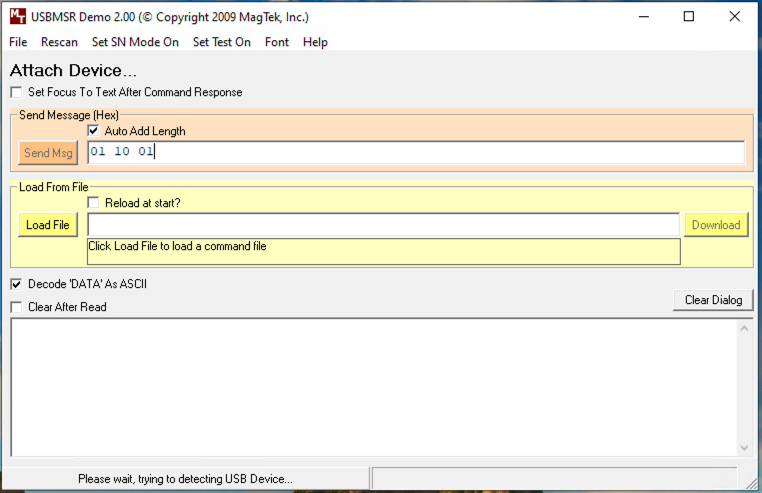
Add new comment