
April 2020 Quick Update:
Unfortunately, recording of Google Hangouts is no longer available to general users. Only "G Suite Enterprise" and "G Suite Enterprise Education" editions currently still have recording abilities, but this too is being phased out.
Google Meet, which is a newer product similar to Zoom, is sort of the new business-oriented "Hangouts" that is included in "G Suite Enterprise" and "G Suite Enterprise Education". It allows recording and live streaming. I have only lightly tested it.
A possible alternative approach for recording Google Hangouts...
I need to do more research, but at this moment, the best method for recording Google Hangouts (off the top of my head) requires third party software and some tech expertise. For instance, you could join an extra computer to the Hangout and use the free OBS streaming/recording software to record the meeting. (By setting your video/audio source to the Google Hangout).
If you're willing to use something other than Google Hangouts...
Recording solutions are possible in alternate online meeting products such as Zoom and BlueJeans. As a matter of fact, even on the free plan, Zoom allows recording; "Local recording allows users to record meeting video and audio locally to a computer. The recorded files can be uploaded to a file storage service like Dropbox, Google Drive, or a streaming service like YouTube or Vimeo." Note that Zoom has a 40 minute meeting limit for free users.
Everything below is out of date.
In order to record a Google Hangout, the easiest way is to use "Google Hangouts on Air." Adding the "On Air" feature to a Google Hangout is intended to make your meeting public so that anyone can tune in and watch it -- BUT, you can make it private, if you prefer, and still gain the benefit of a downloadable recording. The easiest way to do a Google Hangout On Air is through YouTube.
1. On YouTube.com, go to Live Streaming Events in Creator Studio (here's the direct link: https://www.youtube.com/my_live_events). If this is your first time doing a Google Hangout On Air, you will have to click "Enable Live Streaming" before Step 2.
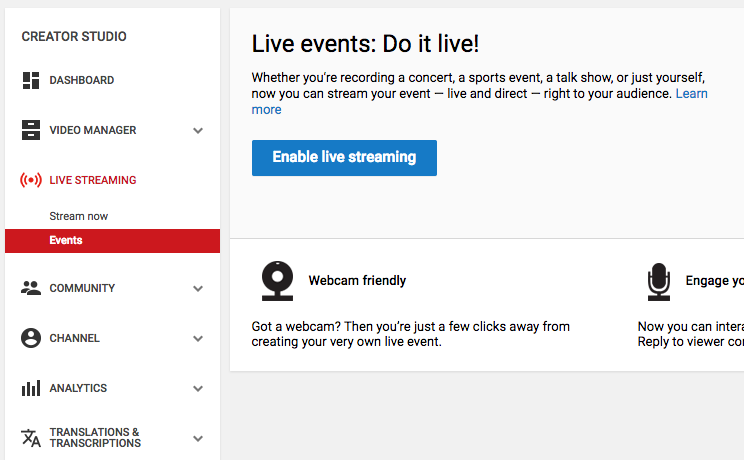
2. Click New live event.
3. If you want your Google Hangout On Air to be only viewable by you (and your guests), select "Private". Select Quick (using Google Hangouts On Air).
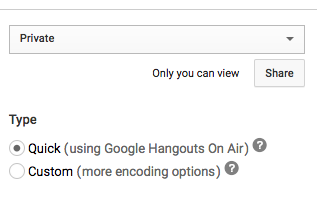
4. Give your live stream a title.
5. Click "Start Broadcast" and invite participants to the Hangout.
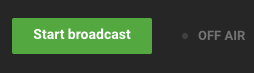
6. When done, click "Stop Broadcast"
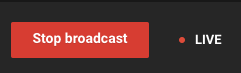
7. You will then see this message:
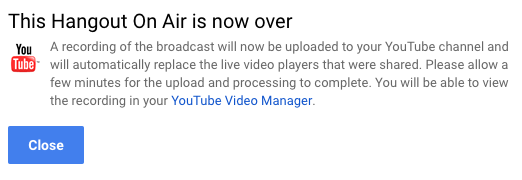
8. You will see your recording in the "YouTube Video Manager" (Here's the direct link: https://www.youtube.com/my_videos). Shortly after your Google Hangout On Air ends and finishes "processing", you will be able download a copy of your Hangout. Click the down arrow next to the "Edit" link and select "Download MP4"
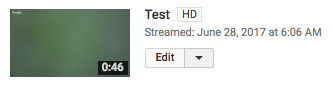
Add new comment